
/ Support / Minecraft / Change the Version on Your Minecraft Server
Need to update or change the version of your Minecraft server? This guide will walk you through the steps using our game panel.
Tip: If you’re unsure where to find your control panel, you can read this guide.
Your server is now updated and ready to use with the new edition or version!
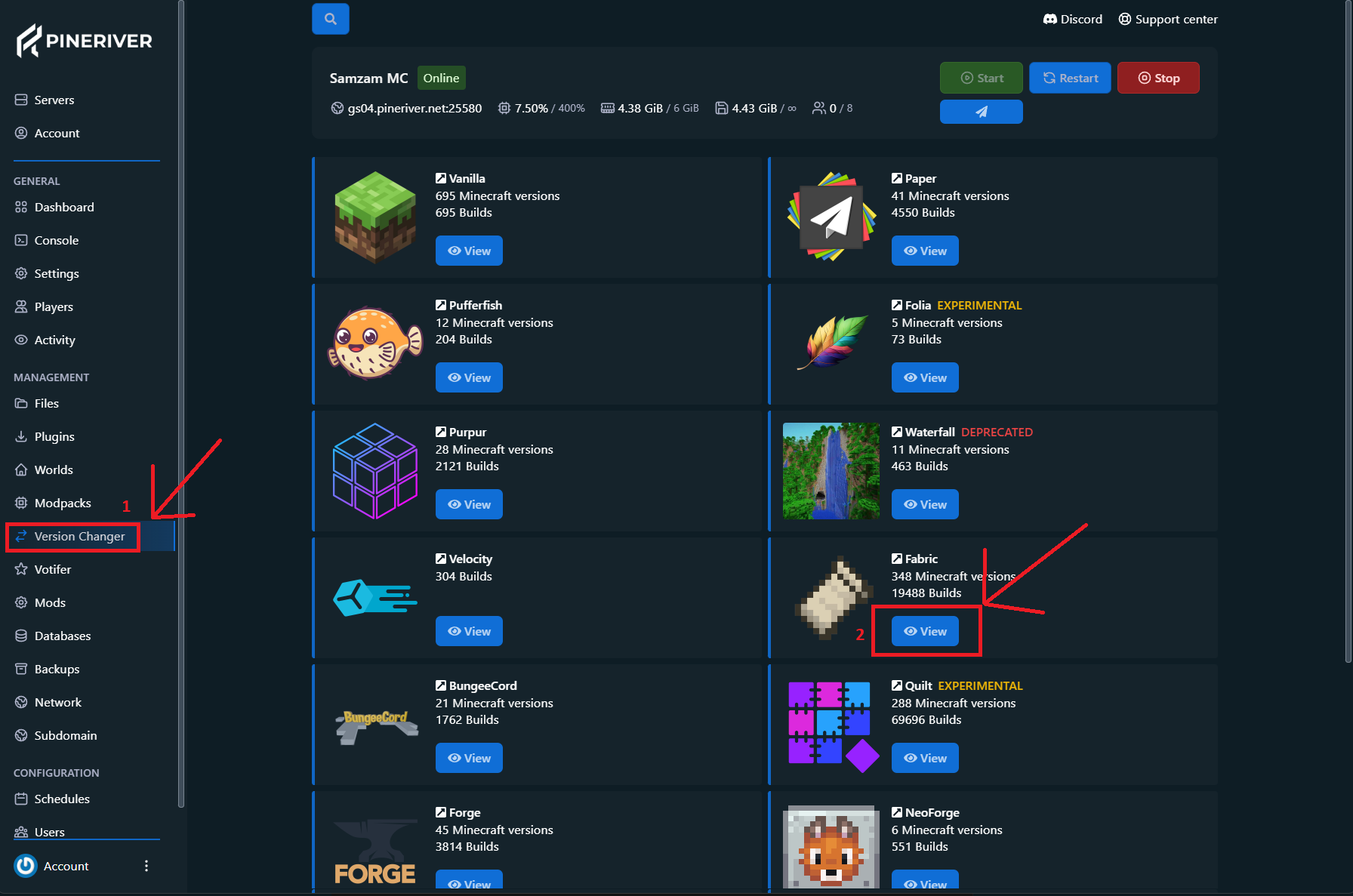
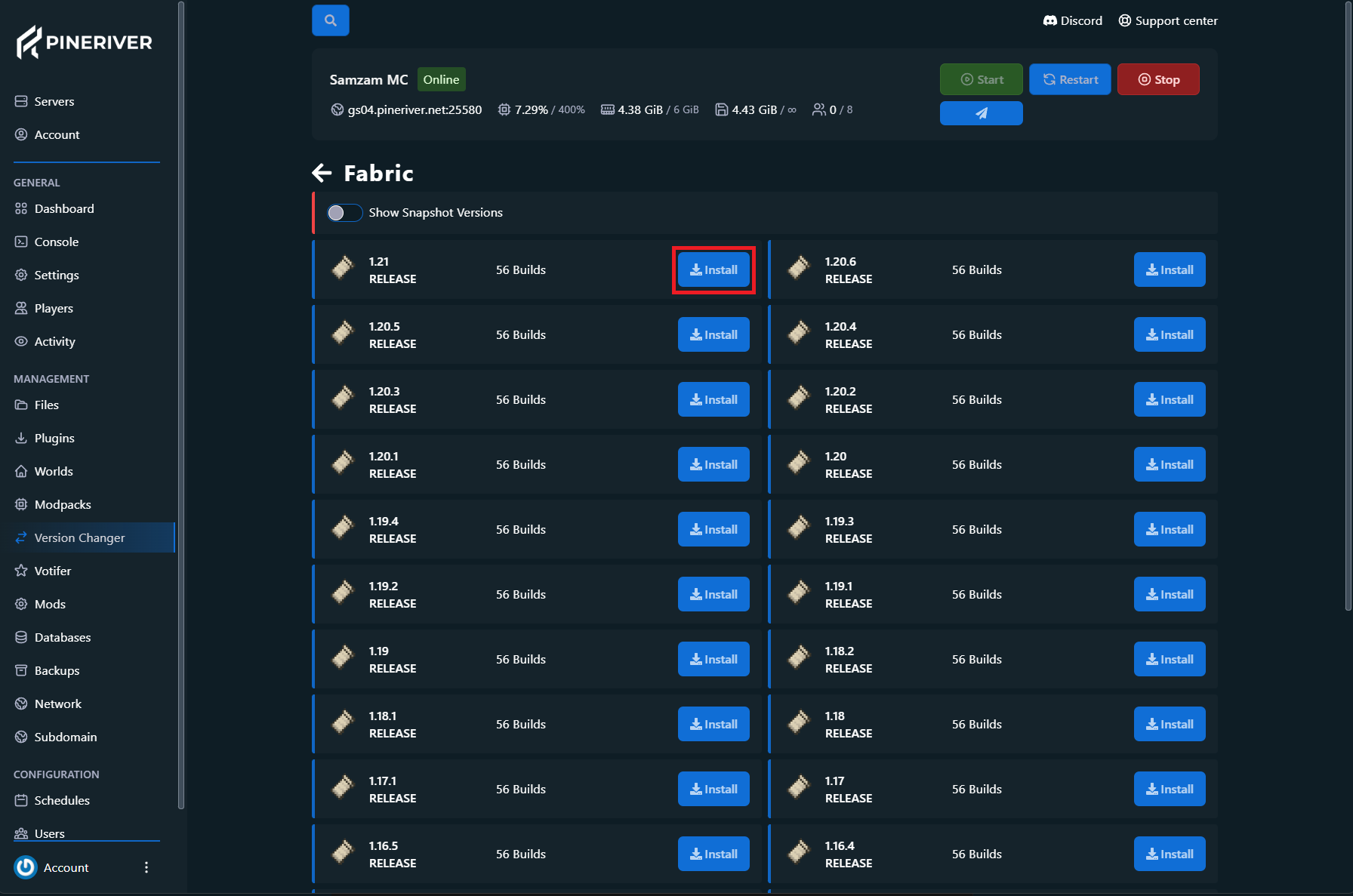
Note: If you want to use a custom jar file, we recommend reading our article on SFTP and File Manager to learn how to upload files correctly.
CTA: Ready to take your Minecraft server to the next level? Check out our Minecraft hosting plans here.
If you experience issues with version management or have other questions, you can contact our support team via:
CTA: We’re here to help you get the most out of your Minecraft server. Contact support.
By following this guide, you can easily change the version of your Minecraft server. Don’t have a server yet? Get started with our Minecraft hosting plans today!
Feel free to contact us if you have questions, and we will get back to you.
Contact one of our live chat supporters to receive real-time assistance.
Join our community Discord and ask any questions you may have.
Our knowledge base contains a wealth of information to help you with the issue you're facing.