
/ Support / Rust / How to Set Up Automatic Wipes on Your Rust Server
To ensure your Rust server stays fresh and ready for new adventures, you can configure automatic wipes for maps, blueprints, and player data. Follow this guide for step-by-step instructions.
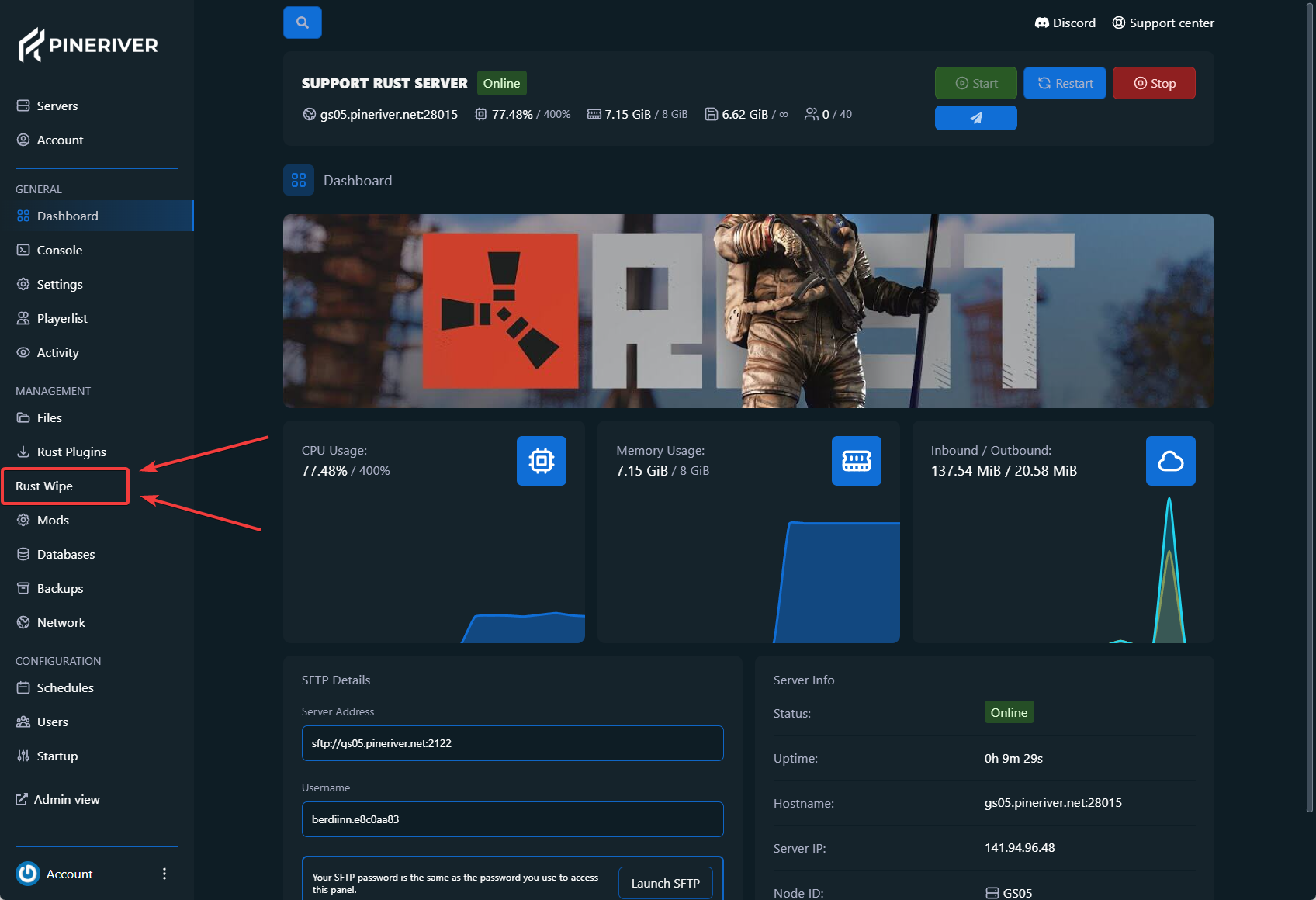
Server Name: Enter a name in the "Server Name" field. You can use placeholders like %DAY% and %MONTH% to automatically insert the date and month.
Description: Add a description in the "Description" field. You can also use placeholders here if needed.
Map Size: Specify the size of your map (e.g., 4500 or 5000). This field is optional if you are using a custom map.
Map Seed: Enter a seed if you are not using a custom map. This seed determines how the map is generated.
Custom Map URL: Provide the URL for a custom map if you are using one.
Files: Define the files and folders to be deleted during the wipe. Use wildcards like * to include multiple files.
Example:
server/rust/player.deaths.*.db
server/rust/player.identities.*.db
server/rust/player.states.*.db
server/rust/player.tokens.db
proceduralmap.*.*.*.map
server/rust/proceduralmap.*.*.*.sav
oxide/data/Kits_Data.json
oxide/data/NTeleportationHome.json
oxide/data/ServerRewards/player_data.json
oxide/data/PTTracker/playtime_data.json
Wipe Blueprints: Enable this option to delete all blueprints during the wipe.
Schedule Wipe: Enable this option to set a specific time for the wipe.
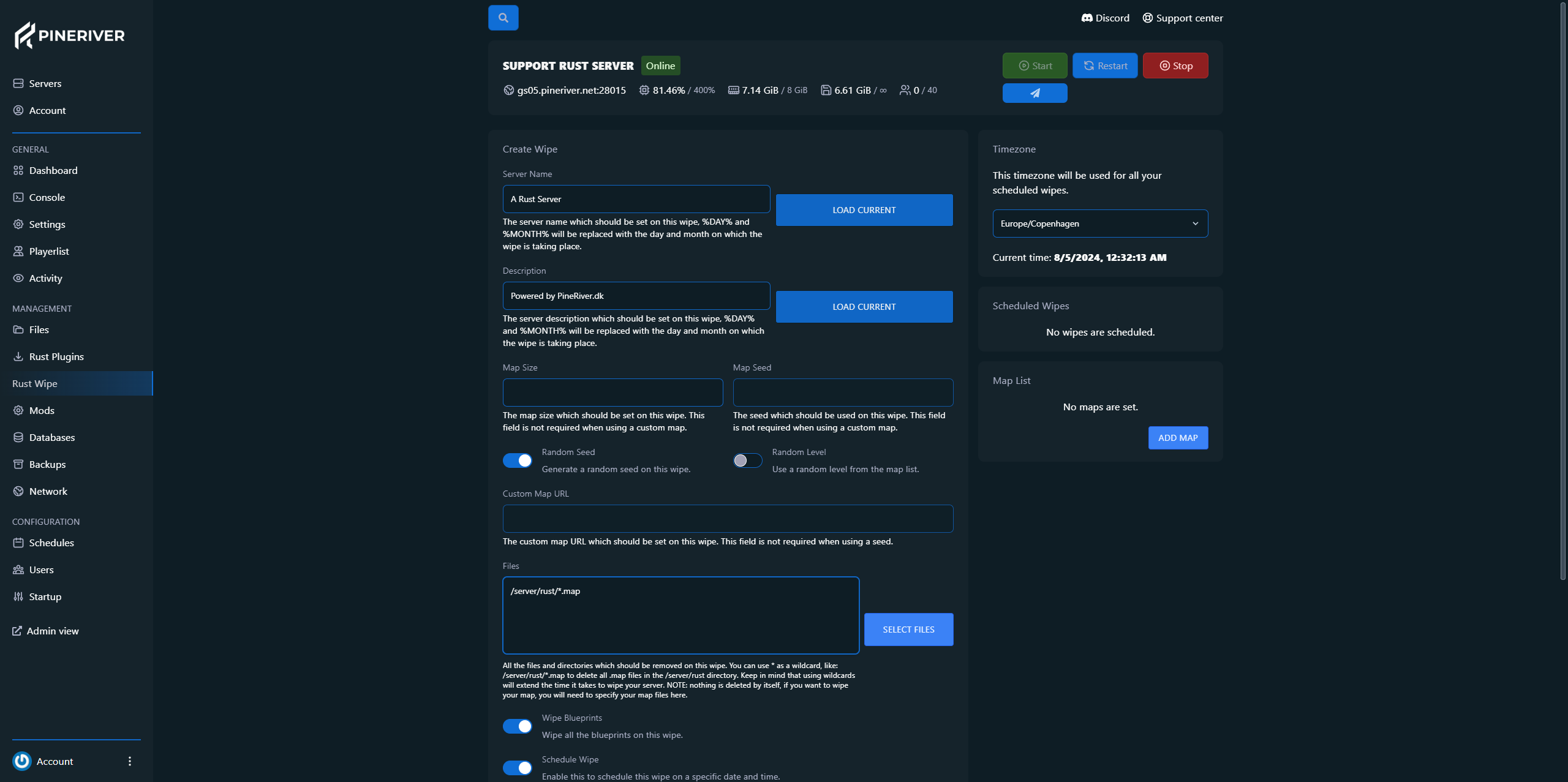
If "Schedule Wipe" is enabled, enter the time in the format mm/dd/yyyy hh:mm.
Console Commands: Add commands to execute before the wipe. For example, select "1 minute before wipe" from the dropdown menu.
Repeat Wipe: Enable this option to repeat the wipe weekly or at specific intervals.
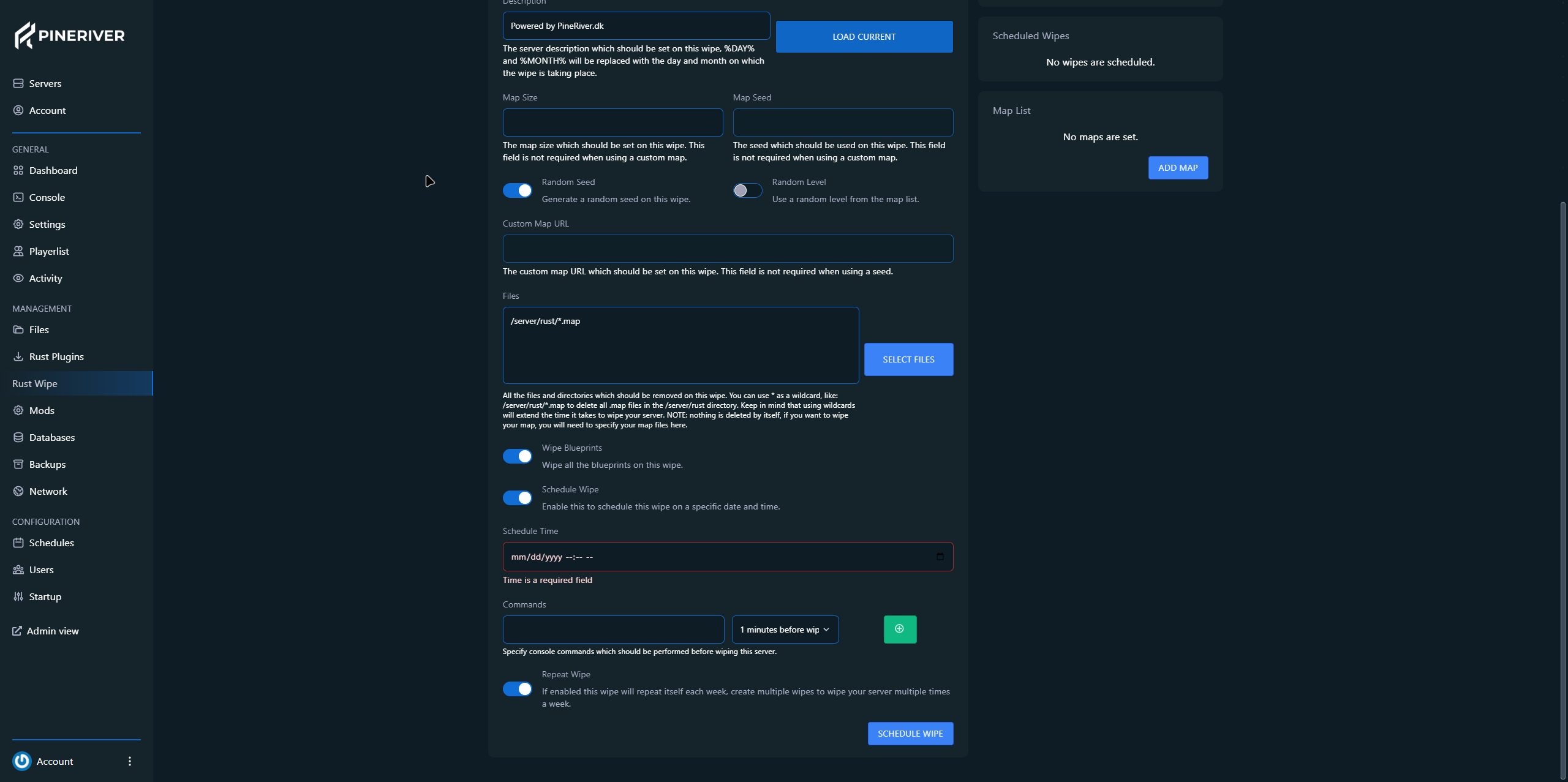
By following this guide, your Rust server will automatically wipe according to the schedule you set. This helps keep your server up-to-date and ready for new players.
CTA: Need a reliable Rust server? Check out our hosting solutions and enjoy a stable gaming experience with flexible options!
Feel free to contact us if you have questions, and we will get back to you.
Contact one of our live chat supporters to receive real-time assistance.
Join our community Discord and ask any questions you may have.
Our knowledge base contains a wealth of information to help you with the issue you're facing.